1. Step
(1) Install docker
(2) Mariadb container install
(3) connect HeidiSQL
2. Prerequisites
(1) Install gnome-terminal
$ sudo apt install gnome-terminal
(2) Uninstall old versions
$ sudo apt-get remove docker docker-engine docker.io containerd runc
3. Install Docker
(1) Set up the repository
$ sudo apt-get update
$ sudo apt-get install \
ca-certificates \
curl \
gnupg \
lsb-release
(2) Add Docker’s official GPG key:
$ sudo mkdir -p /etc/apt/keyrings $ curl -fsSL https://download.docker.com/linux/ubuntu/gpg | sudo gpg --dearmor -o /etc/apt/keyrings/docker.gpg
(3) Use the following command to set up the repository:
sudo add-apt-repository "deb [arch=amd64] https://download.docker.com/linux/ubuntu $(lsb_release -cs) stable"
(4) Install Docker Engine
$ sudo apt-get update $ sudo apt-get install docker-ce docker-ce-cli containerd.io docker-compose-plugin
(5) List the versions available in your repo:
$ apt-cache madison docker-ce
(6) comfirm docker status
$ sudo systemctl status docker
4. Run Docker commands without sudo
(1) Check for docker group existence
$ cat /etc/group |grep docker
(2) Add username to docker group
$ sudo usermod -aG docker ${USER}
(3) Apply new group membership
$ su - ${USER}
(4) Confirm added to docker group
$ id -nG $ cat /etc/group |grep docker
5. Using Docker commands
$ docker info
6. Verify that Docker Engine is installed correctly by running the hello-world image
$ service docker start $ docker run hello-world
7. Download image to computer
(1) Search image
$ docker search ubuntu
(2) Download image to computer
$ docker pull ubuntu
(3) View image list
$ docker images REPOSITORY TAG IMAGE ID CREATED SIZE ubuntu latest 216c552ea5ba 11 days ago 77.8MB hello-world latest feb5d9fea6a5 12 months ago 13.3kB
(4) Confirm CONTAINER ID
$ docker ps -a CONTAINER ID IMAGE COMMAND CREATED STATUS PORTS NAMES 45dfc14c1dc9 ubuntu "bash" 13 minutes ago Exited (137) 5 minutes ago crazy_curie c1670baef172 hello-world "/hello" 59 minutes ago Exited (0) 59 minutes ago vigorous_nash
8. Run Docker container
(1) docker run
$ docker run -it ubuntu root@ad90866c9f1b:/# root@ad90866c9f1b:/# exit
(2) check CONTAINER ID and NAMES
$ docker ps -l CONTAINER ID IMAGE COMMAND CREATED STATUS PORTS NAMES 45dfc14c1dc9 ubuntu "bash" 7 minutes ago Up 7 minutes crazy_curie
9. How to save container state as new Docker image
(1) new Docker image
$ docker commit -m "added Node.js" -a "wsd01" 45dfc14c1dc9 wsd01/ubuntu-nodejs sha256:f2930c27c1455fdcb3abd1b05547ae22724bc19bca32b24bb3f51ea0e36c0d10
10. Install docker-mariadb image
(1) Search image
$ docker search mariadb
(2) Download image to computer
$ docker pull mariacb
(3) Initirize a mariadb server instance & start
– name mariadb_1 (docker NAMES)
– MARIADB_USER=admin
– MARIADB_PASSWORD=123456
– MARIADB_ROOT_PASSWORD=12345678
– dp 3307:3306 ( Local side port number : Container side port number)
$ docker run --detach --name mariadb_1 --env MARIADB_USER=admin --env MARIADB_PASSWORD=123456 --env MARIADB_ROOT_PASSWORD=12345678 -dp 3307:3306 mariadb:latest
(4) check CONTAINER ID and NAMES
$ docker ps -a
CONTAINER ID IMAGE COMMAND CREATED STATUS PORTS NAMES b83838cded47 mariadb:latest "docker-entrypoint.s…" 32 minutes ago Up 15 minutes 0.0.0.0:3307->3306/tcp, :::3307->3306/tcp mariadb_1 45dfc14c1dc9 ubuntu "bash" 5 hours ago Exited (137) 4 hours ago crazy_curie c1670baef172 hello-world "/hello" 5 hours ago Exited (0) 5 hours ago vigorous_nash
(5) Start mariadb_1
$ docker start mariadb_1
(6) Show container list
$ docker container ls CONTAINER ID IMAGE COMMAND CREATED STATUS PORTS NAMES b83838cded47 mariadb:latest "docker-entrypoint.s…" 28 hours ago Up 2 seconds 0.0.0.0:3307->3306/tcp, :::3307->3306/tcp mariadb_1
(7) HeidiSQL session manager
– Session name:docker-mariadb_1
– user : admin
– port 3307
– Host : 127.0.0.1
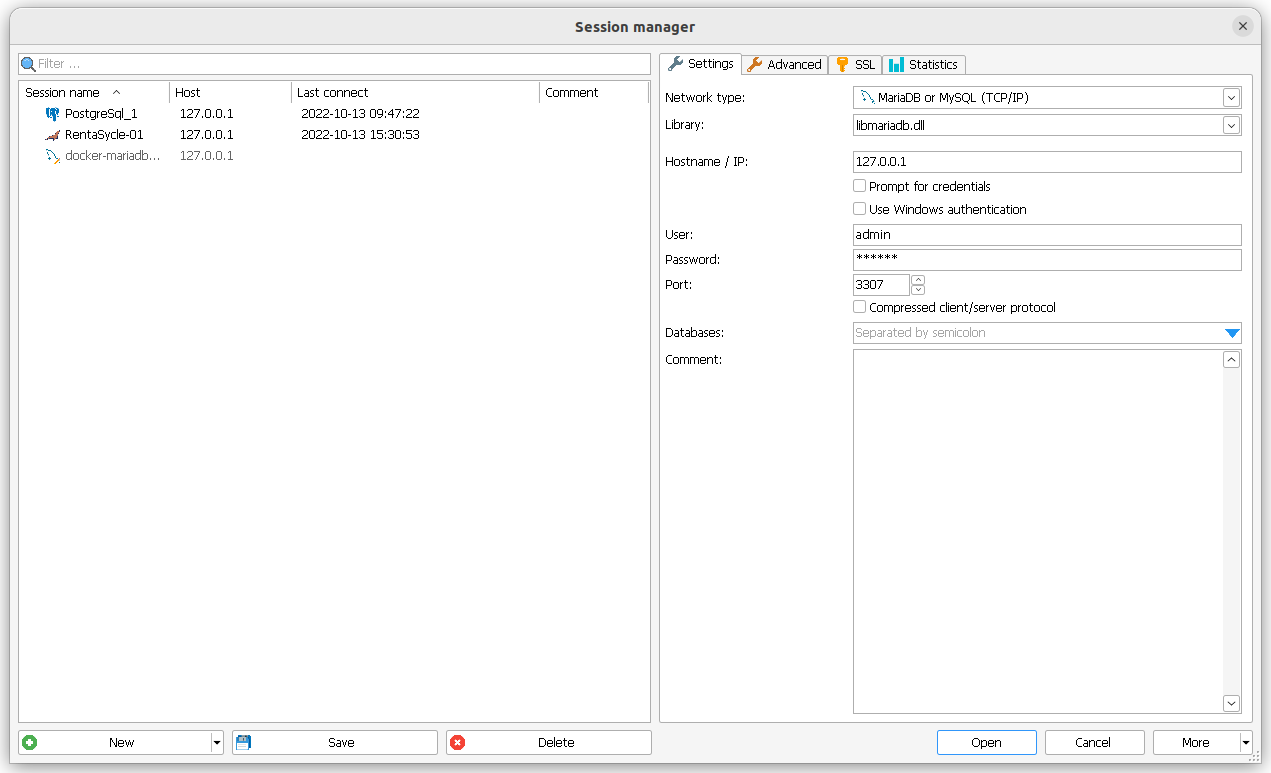
(8) Connect mariadb_1
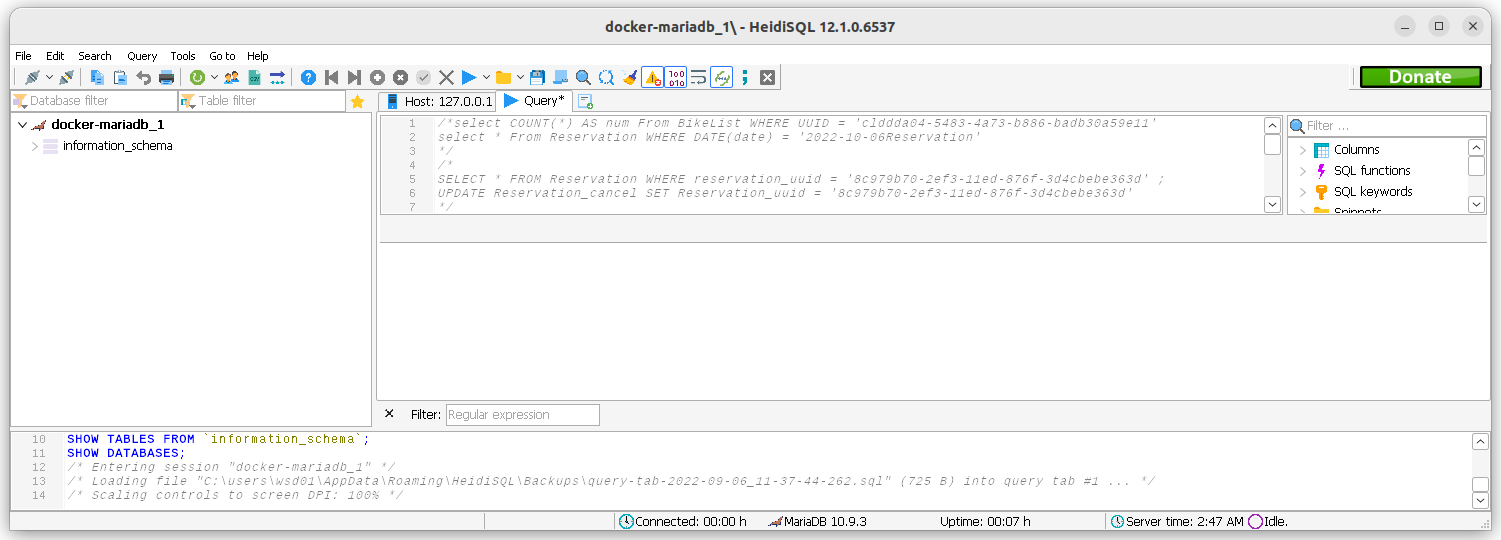
(9) Stop mariadb_1
$ docker stop mariadb_1
(10) Show container list
$ docker container ls CONTAINER ID IMAGE COMMAND CREATED STATUS PORTS NAMES
(11) Container shell access and update and exit
$ docker start mariadb_1 $ docker exec -it mariadb_1 bash root@700724a54424:/# apt-get update root@700724a54424:/# exit
(13) Viewing MariaDB logs
$ docker logs mariadb_1
11. Mariadb permissions
(1) exec mariadb
$ docker exec -it mariadb_1 bash
(2) login mysql
root@700724a54424:/# mysql -u root -p Enter password: Welcome to the MariaDB monitor. Commands end with ; or \g. Your MariaDB connection id is 12 Server version: 10.9.3-MariaDB-1:10.9.3+maria~ubu2204 mariadb.org binary distribution Copyright (c) 2000, 2018, Oracle, MariaDB Corporation Ab and others. Type 'help;' or '\h' for help. Type '\c' to clear the current input statement. MariaDB [(none)]>
(3)
MariaDB [(none)]> create user 'admin'@'localhost' identified by '123456';
(4) grant admin
MariaDB [(none)]> grant all privileges on *.* to 'admin'@'%' identified by '123456' WITH GRANT OPTION;
(5) show user
MariaDB [(none)]> SELECT Host, User FROM mysql.user; +-----------+-------------+ | Host | User | +-----------+-------------+ | % | admin | | % | root | | localhost | admin | | localhost | mariadb.sys | | localhost | root | +-----------+-------------+ 5 rows in set (0.010 sec)
(4) exit
MariaDB [(none)]> Ctrl-C -- exit! Aborted root@b83838cded47:/# exit $
12. pip install
(1) Force install pip
$ mkdir mariadb
$ cd mariadb
$ python3 -m pip install mysql-connector-python
/usr/bin/python3: No module named pip
$ curl https://bootstrap.pypa.io/get-pip.py -o get-pip.py
% Total % Received % Xferd Average Speed Time Time Time Current
Dload Upload Total Spent Left Speed
100 2509k 100 2509k 0 0 4950k 0 --:--:-- --:--:-- --:--:-- 4959k
/Mariadb$ sudo python3 get-pip.py --force-reinstall
Collecting pip
Downloading pip-22.3-py3-none-any.whl (2.1 MB)
━━━━━━━━━━━━━━━━━━━━━━━━━━━━━━━━━━━━━━━━ 2.1/2.1 MB 9.1 MB/s eta 0:00:00
Collecting setuptools
Downloading setuptools-65.5.0-py3-none-any.whl (1.2 MB)
━━━━━━━━━━━━━━━━━━━━━━━━━━━━━━━━━━━━━━━━ 1.2/1.2 MB 10.4 MB/s eta 0:00:00
Collecting wheel
Downloading wheel-0.37.1-py2.py3-none-any.whl (35 kB)
Installing collected packages: wheel, setuptools, pip
Successfully installed pip-22.3 setuptools-65.5.0 wheel-0.37.1
WARNING: Running pip as the 'root' user can result in broken permissions and conflicting behaviour with the system package manager. It is recommended to use a virtual environment instead: https://pip.pypa.io/warnings/venv
$ python3 -m pip install mysql-connector-python
Defaulting to user installation because normal site-packages is not writeable
Collecting mysql-connector-python
Downloading mysql_connector_python-8.0.31-cp310-cp310-manylinux1_x86_64.whl (23.5 MB)
━━━━━━━━━━━━━━━━━━━━━━━━━━━━━━━━━━━━━━━━ 23.5/23.5 MB 10.1 MB/s eta 0:00:00
Requirement already satisfied: protobuf<=3.20.1,>=3.11.0 in /usr/lib/python3/dist-packages (from mysql-connector-python) (3.12.4)
Installing collected packages: mysql-connector-python
Successfully installed mysql-connector-python-8.0.31
$
13. Create Data
(1) Create Data
$ docker exec -it mariadb_1 bash
# mysql -u root -p
MariaDB [(none)]> CREATE DATABASE sample;
MariaDB [(none)]> USE sample;
MariaDB [sample]> CREATE TABLE table_sample (id INT AUTO_INCREMENT NOT NULL PRIMARY KEY, name VARCHAR(10));
MariaDB [sample]> INSERT INTO table_sample (name) VALUES ('example_0'), ('example_1'), ('example_2');
MariaDB [sample]> SELECT * FROM table_sample;
+----+-----------+
| id | name |
+----+-----------+
| 1 | example_0 |
| 2 | example_1 |
| 3 | example_2 |
+----+-----------+
3 rows in set (0.001 sec)
MariaDB [sample]> exit
Bye
root@b83838cded47:/# exit
exit
$
(2) Confirm with HeidiSQL
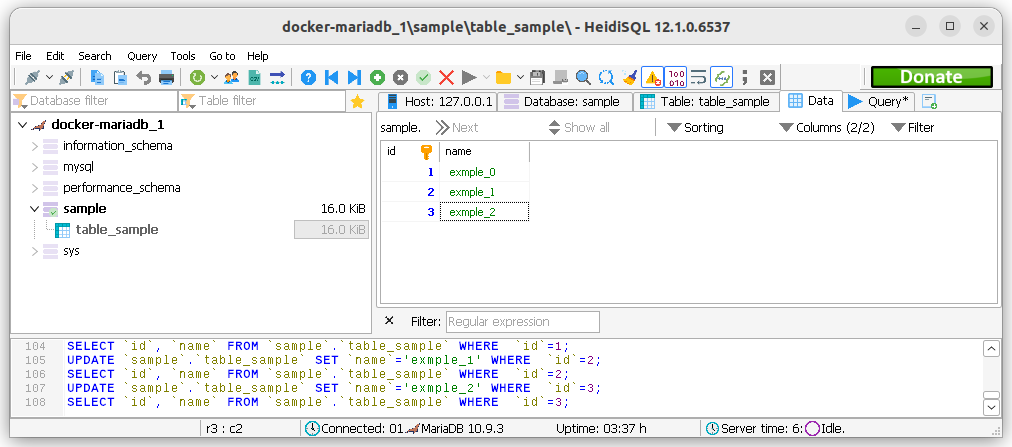
14. Exec query
(1) connect.py
$ cat connect.py
import mysql.connector
con = mysql.connector.connect(db="sample",
host="localhost",
port=3307,
user="admin",
password="123456")
cur = con.cursor()
query = "SELECT id, name FROM table_sample"
cur.execute(query)
rows = cur.fetchall()
print(rows)
cur.close()
con.close()
(2) exec connect.py
$ python3 connect.py [(1, 'example_0'), (2, 'example_1'), (3, 'example_2')]